Connect to Trailhead Playground on Force.com IDE
To connect to Trailhead Playground via Eclipse Force.com IDE became an issue when I was trying to tackle the trailhead Lightning Component Skills & Tools module where I needed to complete the challenge in my trailhead playground. It was easy to connect to my Developer Edition org. but the codes that were saved to the server were only visible in my DE org and not in the playground.
Check the Reference for links that come handy when it comes to downloadng Eclipse and installing Force.com IDE.
The following are the steps I took to connect to my playground:
(a) Create the trailhead playground credentials:
- Log in to the Trailhead module you plan to tackle with you Developer Edition credentials
- Go the challenge and launch My Trailhead Playground by clicking Launch.
- In the Trailhead playground, click the settings icon on the right-hand side and select Setup (if you have switched to Lightning Experience) or Setup (in classic)
- Enter users in the Quick Find and click Users link
- Check the box by your name, click Reset Password(s) button and click Ok in the pop-up window.
- Open the email sent to reset your password: i) your playground username will be there (take note of it) ii) click on the link and create your playground password.
(b) Launch the Eclipse
- You need to be in Force.com perspective. To learn more about perspective go to Force.com Developer Guide
- Click the Window menu | Perspective |Open Perspective |Other…
- Select Force.com and click Ok
(c) To create a New project and connect to Trailhead playground in Force.com IDE:
- In the Package Explorer, right-click the empty space and select New | Force.com project or Click the File menu |New | Force.com Project
- After clicking the Force.com project, this window will pop-up
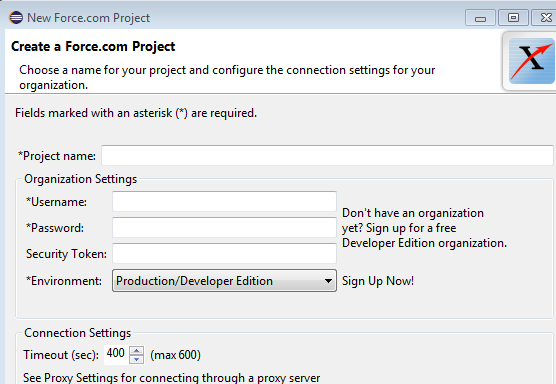
- Enter the name of your project
- For the Username, go back to the email you received earlier and copy it. It should look like
- janet@playful-raccon-344356.com
- For Password, enter the password you have just created when you click reset password(s) in (a) above
- For the Security token, go to your Trailhead playground, click the dropdown by your name and select My Settings | Personal (in classic). In Lightning Experience, click your picture or Avatar | Settings
- Click Reset My Security Token | Reset Security Token
- There will be a message indicating that an email has been sent to you

- Open the email and copy the security token
- Paste this in the Security token text box in the window pop-up
(d) For the Environment
Select Others(Specify), then choose login.salesforce.com (this is for trailhead playground)
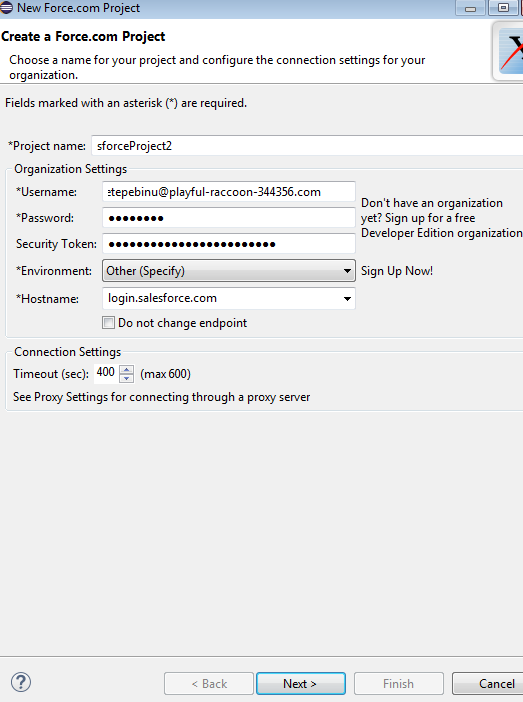
Click Next (If there is no error), this will take you to a page where you need to click Finish
The project created – e.g. sforceProject2 will appear in the Package Explorer