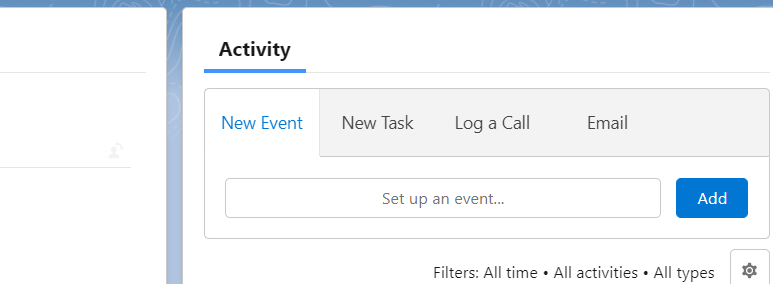In this post, I will like to show you how make Send Email or Email button visible in custom object Activity section. There are use cases when you need to send emails on the a record page but Email button is not on the the Activity tab.
To make the Activity Tab visible
To make email button visible in Custom Object Activity section, check if the Activity tab is on the right hand side of the record page like:
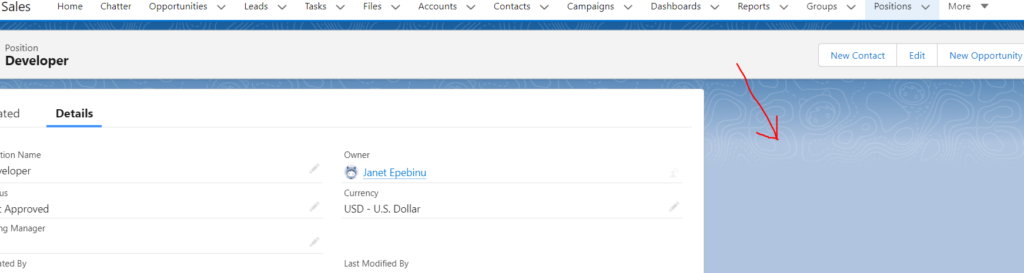
The reason why the Activity tab is not on the record of our custom object’s page is because you did not check Allow Activities under the Optional Features when the object was created.
If this is the case, then you need to add the Activity tab to make sure you can add the Send Email or Email button among the Activity tab by following these steps:
- Go to Setup
- Click on the Object manger
- Click on the Object (for this post, the object will be Position)
- On the right hand side, click on Edit button and scroll down to Optional Features
- Check the Allow Activities checkbox. (there will be a pop up, click Ok)
- Click Save
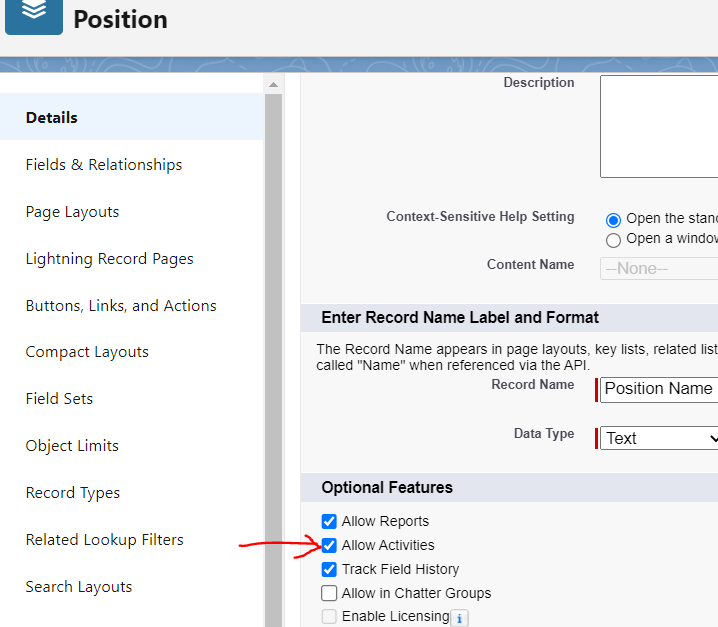
After saving the page, go back to the record page and refresh it. The Activity object should appear with some sub tabs like Log a Call, New Event, New Task like the screenshot below.
In some orgs, the Email sub tab may appear depending on the orgs’ settings. If it appears, you don’t need to do other things. However, if does not, these are steps you can take:
1) Edit Publisher Layouts
- Go to Publisher Layout
In Salesforce Classic: Click Setup > In the “Quick Find” field, enter Global Actions > Global Actions > Publisher Layouts
In Lightning Experience: Setup >In the “Quick Find” field, enter Global Actions > Global Actions > Publisher Layouts - Click on Edit for Global Layout.
- Drag the Email action from Salesforce Mobile and Lightning Actions on the palette and drop it on the layout.
- Click Save.
If the Email button does not appear after saving, then it is as a result of the org’s Email settings. Then do this:
2) Email Deliverability - Click Setup.
- In the “Quick Find” field, enter Deliverability,
- Under Access to Send Email (All Email Services), change the Access Level to All Email
- Click Save.
At this point, the Email button would have appeared