After creating a custom object from the Google sheet as described in my post Monitor Google Form Responses From Salesforce, you need to view the custom object created from the spreadsheet because it’s not viewable by your sales team yet.
Steps to View Custom Object Created From Spreadsheet in Salesforce
- In your Salesforce org, click the setup gear
 and select Setup.
and select Setup. - Enter App Manager in the Quick Find box and select App Manager.
- Click the down arrow Down arrow to the right of the Sales App with the Developer Name LightningSales
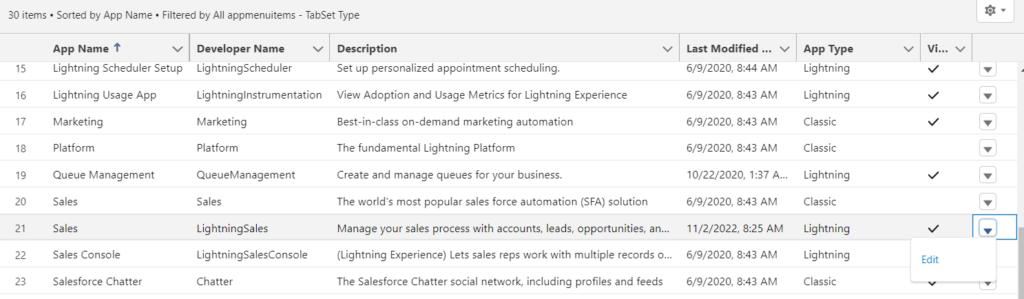
- Select Edit.
- On the next window that appear, click Navigation Items from the menu on the left.

- Under the Available Items, search for your new custom object. If it not yet there, click Refresh at the top of the list to ensure it is added to the list.
- Select your new custom object like Contact Responses .(the custom object I used in the blog) and click the right arrow to add Contact Responses to the Selected Items list.
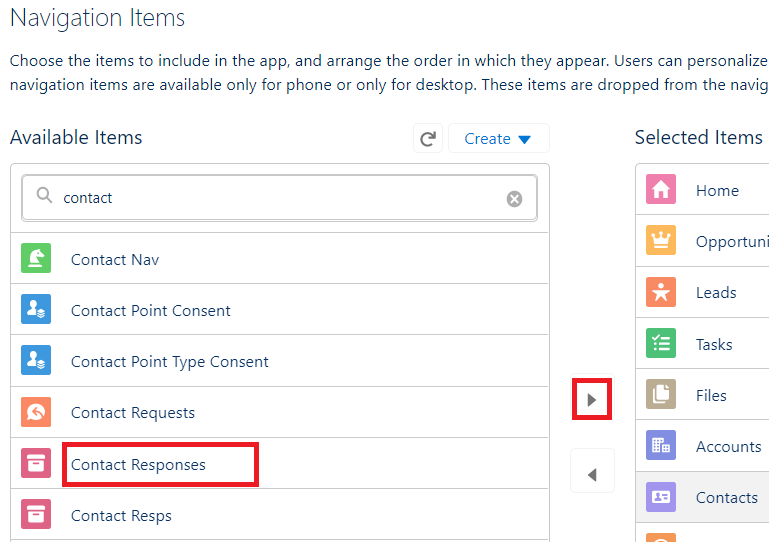
- Select Contact Responses in the Selected Items list and click the up arrow until is in the position where you want it.
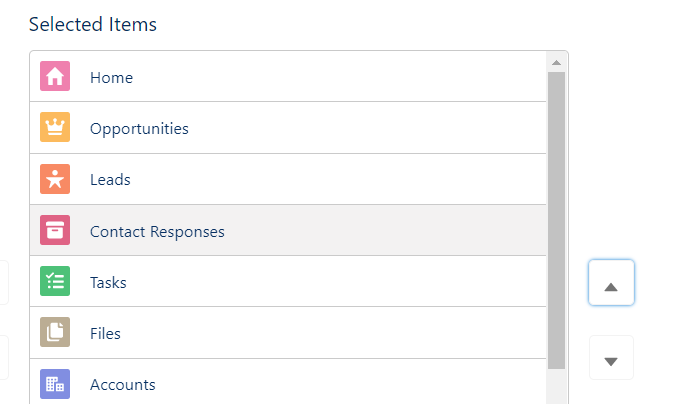
- Click Save
- Click Back button
 in the upper left to exit the Lightning App Builder
in the upper left to exit the Lightning App Builder
Your new Custom Object (Contact Responses) can now be accessed and edited via the Object Manager.
To edit the custom object, for example changing the name from Contact Resposes to Contact Info
- From Setup, click the Object Manager tab.
- Search for your new custom object – Contact Responses in the Quick Find or scroll down the object list and click on it .
- Within the Details section, click Edit.

- Be careful to make the changes to the Label, Plural and Object name as it is in the screenshot below. You can also add the description to your custom object if desired.
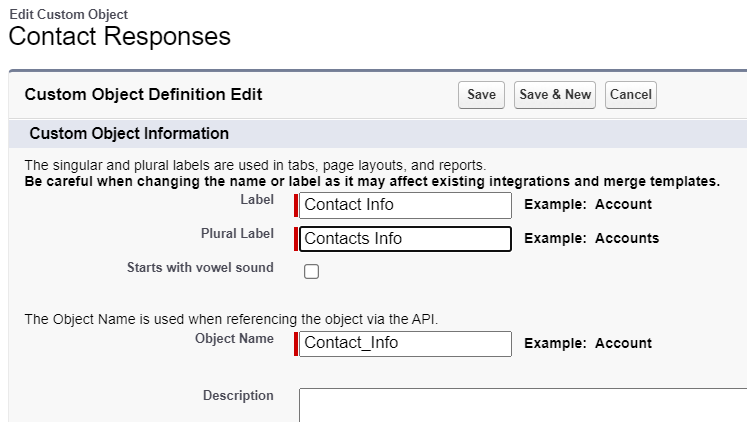
- Click Save.
View your new custom object and its record in the Sales App
- Click the App Launcher
 and select Sales.
and select Sales. - Click the Contact Info tab ( this is the former Contact Responses).
Note: If it is not visible, click More, the custom object should be there like this
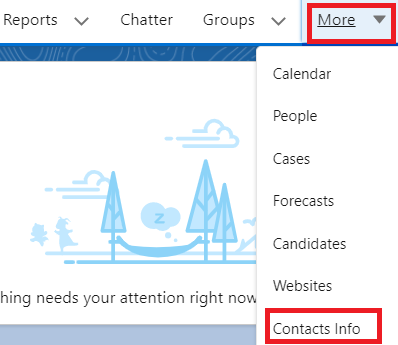
- Click Recently Viewed and select the All Records list view.
- All of your spreadsheet data is now in Salesforce
Feel free to contact me if you have any question